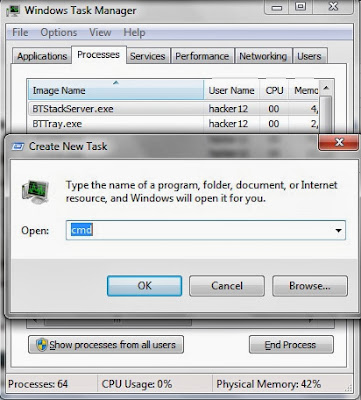Command prompt is a windows based tool that is used to interpret command -lines in windows operationg system. For Linux or Unix based Operating systems, they are same called as Terminal.
Here i will show you a simple command that will transfer results from command line inputted on the Command Prompt or simply called CMD. This is command is a simple one, easily learned and very usefull especially when displaying a long result from the CMD. As we all know, the command prompt has a break when displaying a result, so you will not able to view all the result as one. Example of a long report is the systeminfo command executed in CMD. This will display all the systems information of your machine including the Windows Updates installed. Here is the syntax.
C:\> <command> >> <destination>
To save the result of ipconfig /all command in CMD to a text file, just simply type:
C:\>ipconfig /all >> C:\result.txt
To save the result of systeminfo command in CMD to a text file, just simply type
C:\>systeminfo >> C:\Result.txt
Hope this will help. :})
Here i will show you a simple command that will transfer results from command line inputted on the Command Prompt or simply called CMD. This is command is a simple one, easily learned and very usefull especially when displaying a long result from the CMD. As we all know, the command prompt has a break when displaying a result, so you will not able to view all the result as one. Example of a long report is the systeminfo command executed in CMD. This will display all the systems information of your machine including the Windows Updates installed. Here is the syntax.
C:\> <command> >> <destination>
To save the result of ipconfig /all command in CMD to a text file, just simply type:
C:\>ipconfig /all >> C:\result.txt
To save the result of systeminfo command in CMD to a text file, just simply type
C:\>systeminfo >> C:\Result.txt
Hope this will help. :})